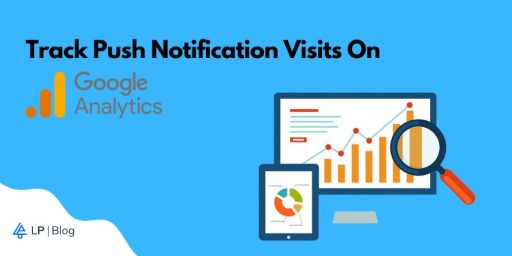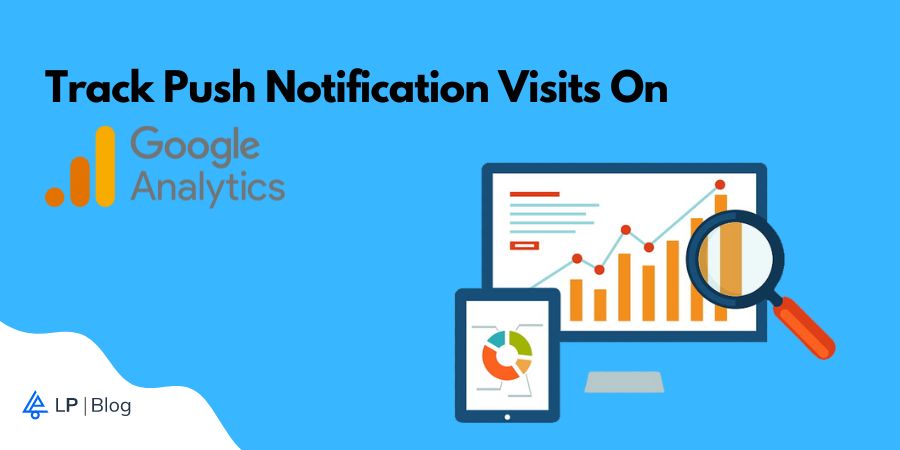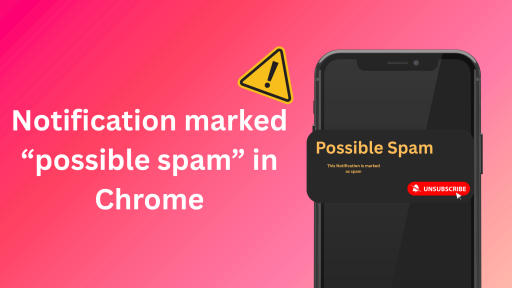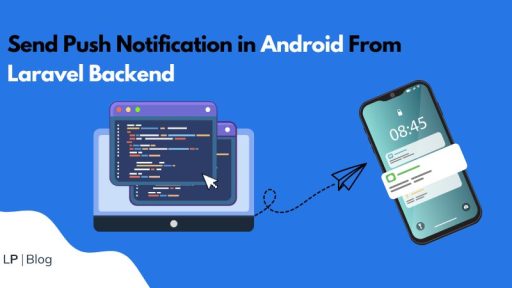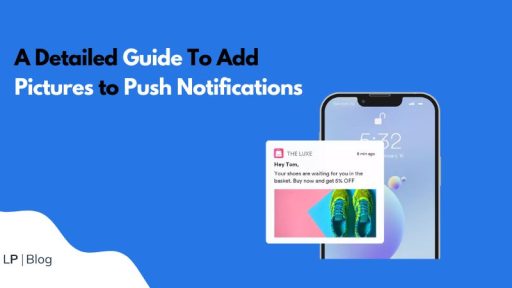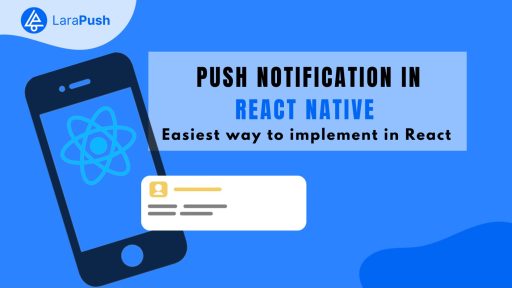Want to track push notification visits on Google Analytics? If yes, you have stumbled upon the right webpage.
Businesses these days are increasingly focused on developing apps to provide better experience to users.
But with a gazillion apps out there, how do you make yours the top pick?
The trick is through real time communication using push notifications. These pop-up messages that drop into your user’s phone can turn a one-time user into a regular, keeping them hooked for a long run.
The question is how do you track the success rate metrics like number of visits, CTR, opt-out rate of these notification campaigns?
This guide covers detailed information on how to track push notification visits on Google Analytics.
How To Track Push Notification Visits On Google Analytics?
Here’s a detailed guide you can follow to track push notification visits on Google Analytics from your mobile phone:
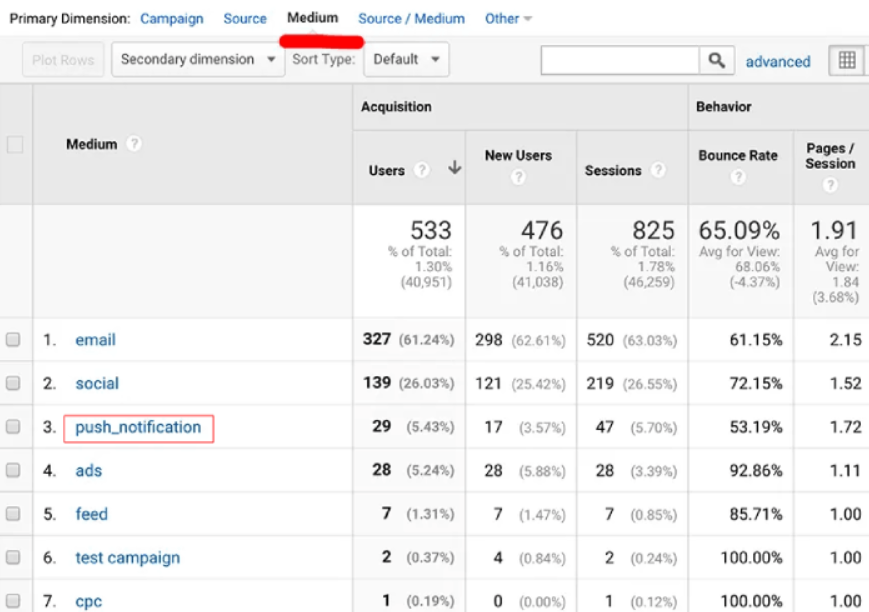
Step 1: Set Up Google Analytics on Your Mobile App
The very first thing you need to do is set up a Google Analytics account. You can do that by following these simple steps –
- First of all, if you don’t have any Google Analytics account, create one by visiting the Google Analytics website.
- Next, in your Google Analytics account, create a new property specifically for your mobile app.
- Obtain the tracking code for your mobile app from Google Analytics. This unique code links your app to your Analytics account.
- Integrate the tracking code into your mobile app’s source code. You can follow Google’s documentation for your specific platform.
Step 2: Implement Push Notification Events Tracking
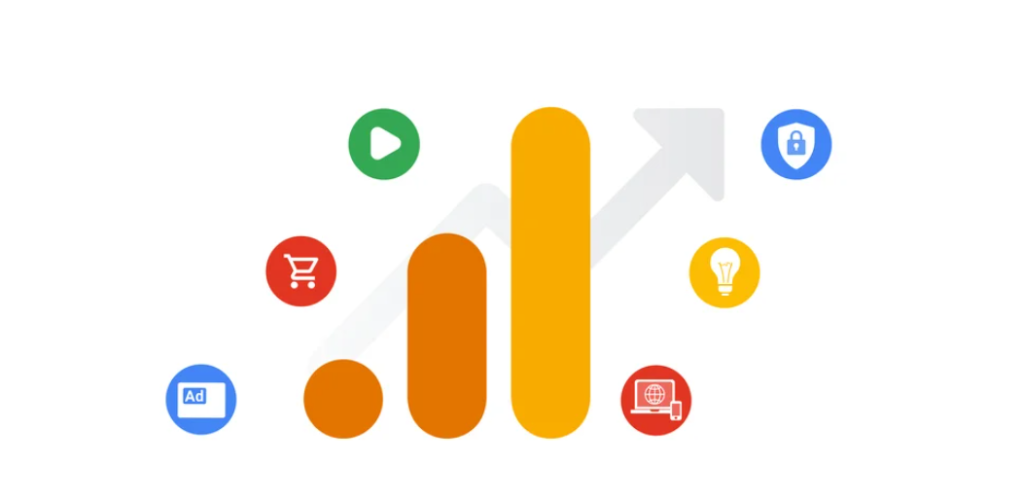
Once you have configured that, follow these steps to implement push notification events tracking –
- First of all, decide which events you want to track related to push notifications. Common events include Push Clicked, Push Discarded, and Push Uninstall.
- Next, implement the necessary tracking events when a user interacts with push notifications in your apps code. Customize the event labels and categories based on your notification types.
- Test the implemented events to ensure they are tracking correctly. You can use Google Analytics Realtime reports for quick verification.
Step 3: Analyze Data in Google Analytics
Now that you have configured everything, follow these simple steps to analyze data in Google Analytics –
- First of all, navigate to the Events section. You can find head over to your Google Analytics dashboard > Reports > Behavior > Events to see a summary of your tracked events.
- Next, set up custom reports. You can create custom reports to specifically focus on push notification-related events. This allows you to tailor the data presentation to your needs.
- Examine the Push Discarded to Push Clicked ratio for insights into app usability among returning visitors.
Key Metrics for Tracking Push Notification Performance
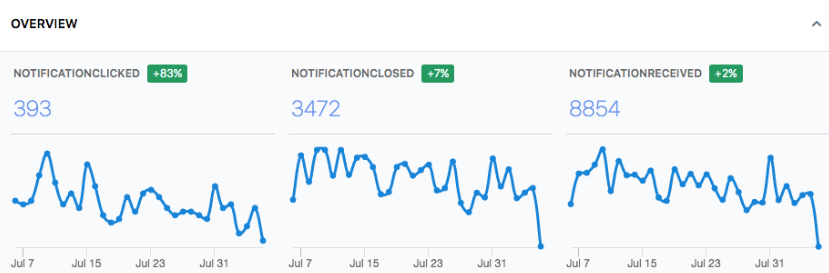
While push notifications can help increase user engagement, the effectiveness of notifications can be determined through different metrices.
For gaining insights from push notifications, it is recommended to track the following:
Push Received
This event signifies the transmission of a push notification to the user’s device. It serves as an acknowledgment that the notification has been delivered. However, it’s important to note that receiving the notification does not equate to user interaction with its contents.
Push Clicked
The “Push Clicked” event is triggered when the user actively engages with the push notification by tapping or clicking on it. This interaction indicates a genuine interest in the information presented and denotes a higher level of engagement compared to mere receipt.
Push Discarded
The “Push Discarded” event is logged when the user dismisses or ignores the push notification. Despite interaction with the notification, the user deems the information as uninteresting or irrelevant, resulting in non-acknowledgment of its content.
Upon reviewing Google Analytics reports, you can gain valuable insights into user behavior, enabling strategic adjustments to push notification strategies for enhanced engagement and user satisfaction.
Other Way To Track Push Notification Metrics
Yes, there is a way in which you can send push notifications and track simultaneously!
How?
With push notification service providers like LaraPush. We not only give you the perfect platform to send notifications under seconds, but also ensure you can measure your success seamlessly.
For example if you are using LaraPush you can track the CTR of each and every campaign individually. They have a column specifying the number of clicks on a campaign. Have a look below:

With metrics like CTR and opt-out rates, you are set to track, analyze and revamp your strategy with little effort.