LaraPush - Complete Backup & Google Drive Integration Guide
LaraPush offers a powerful backup system that allows you to secure your application data manually or through automated scheduling. With optional Google Drive integration, your backups can also be exported to the cloud for safe remote storage.
This guide walks you through everything—from creating backups to automating them and connecting your Google account.
💡 Why Backups Matter
Keeping regular backups of your LaraPush panel ensures that:
- Subscriber data and configurations are never lost
- You can safely test or upgrade without fear of data loss
- Backups are easily downloadable and can be restored quickly
- Data can be synced to Google Drive automatically
📁 Backup Dashboard Overview
Navigate to Settings > Backup tab.
This panel gives you an organized view of your backup history and allows you to:
- Manually create backups
- Configure automated schedules
- View backup source and status
- Download, delete, or export to Google Drive
Backups are automatically deleted after 7 days unless downloaded or exported.
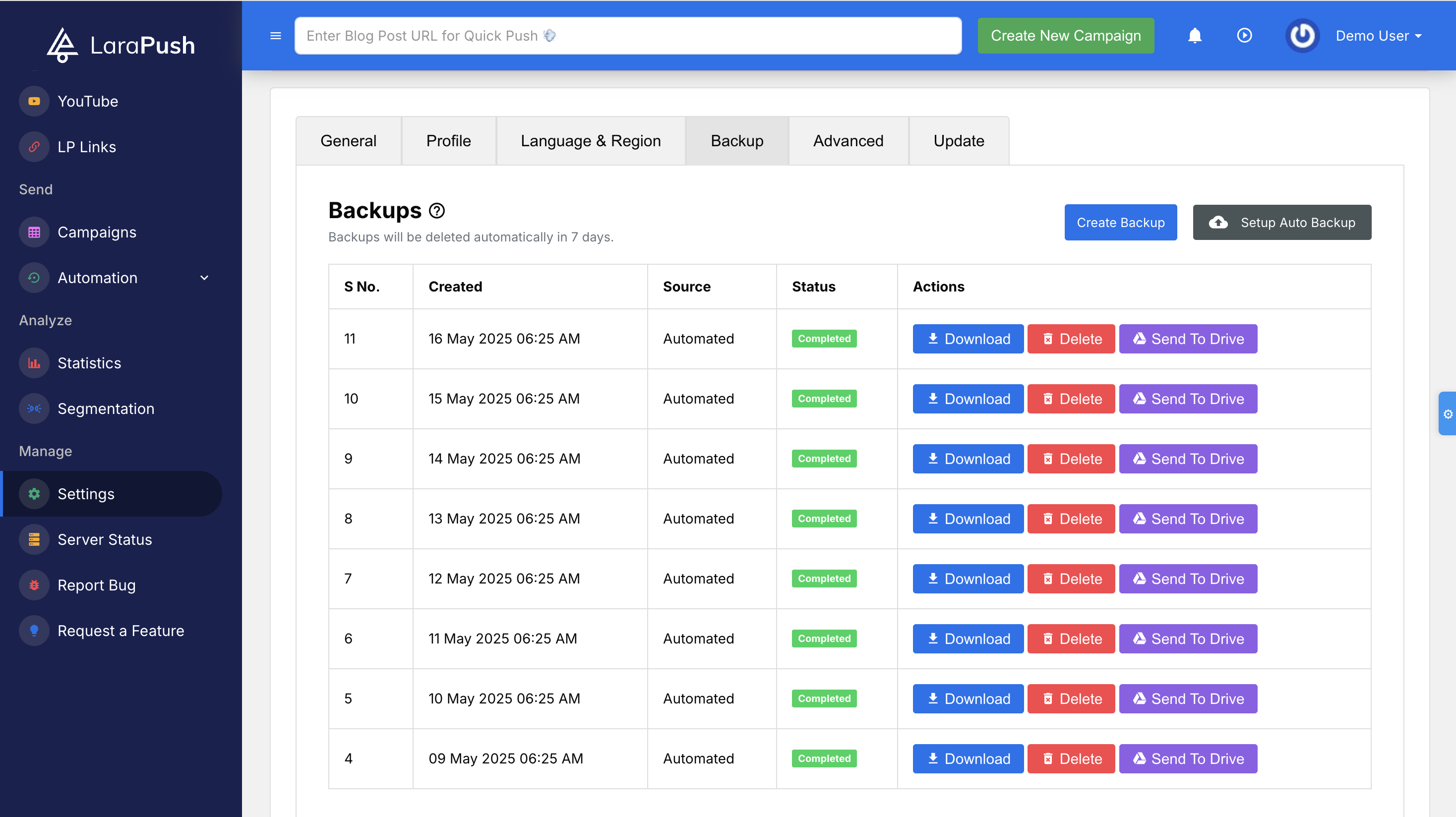
🔘 Manual Backup Creation
To generate a backup on-demand:
- Click the Create Backup button.
- Wait for the backup to be marked Completed in the list.
- Use the following available actions:
- Download: Save to your local system
- Delete: Remove it permanently
- Send To Drive: Upload the backup to your Google Drive (if configured)
⚙️ Automating Backups + Google Drive Sync
Click the Setup Auto Backup button to open the automation and cloud sync settings.
You can configure:
- Schedule: Choose from Daily, Weekly, or Monthly backups
- Google Drive Integration:
- Enable/Disable
- Select an email associated with your Google account
OR
- Upload a Service Account JSON file for secure Google Drive access
- License Key:
- Required for authentication
- Click Verify to validate
Once all fields are filled and verified, click Save Configuration to activate automation.
🔐 Service Account Setup for Google Drive
To enable Drive syncing:
- Open your Firebase Console
- Go to Project Settings > Service Accounts
- Click Generate new private key
- Download the
.jsonfile - Upload this file in the Service Account JSON section in LaraPush
This allows secure programmatic access to your Google Drive for storing backups.
To keep your LaraPush panel safe and resilient, always make backups part of your routine.