Template Feature
The Template functionality allows users to easily save, reuse, and send notification content efficiently—minimizing repetitive work and increasing consistency in push messages.
🔧 How to Create a Template
To create a new push notification template:
Navigate to the Campaign section or click the Create New Campaign topmost button.
Fill out the following fields:
- Title – The heading of your notification.
- Message – The main body text shown in the notification.
- Icon URL – A small icon image (PNG or JPG).
- Image URL – A larger visual image shown in the preview.
- Launch URL – The URL users will be redirected to upon clicking the notification.
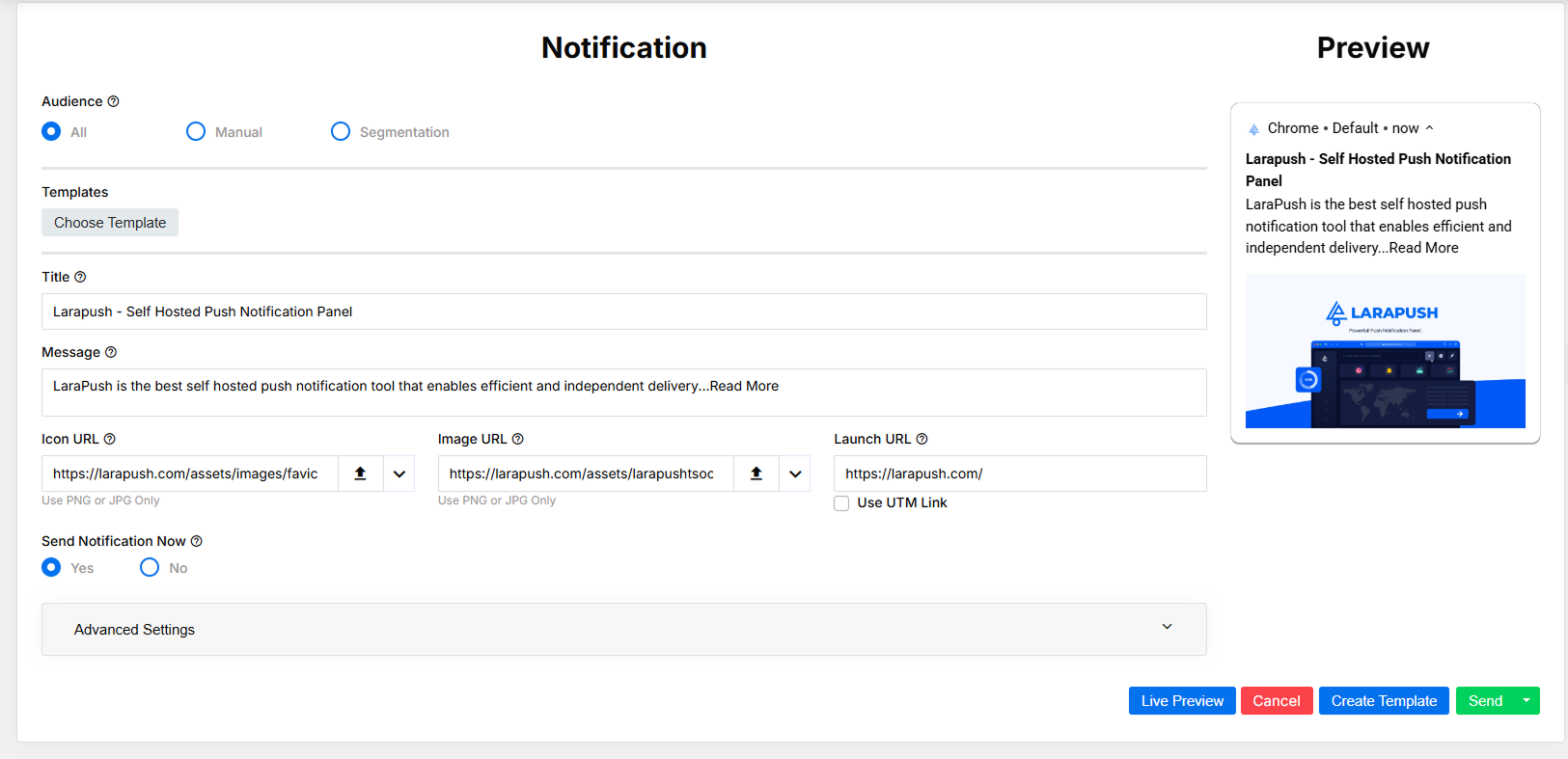
Once all fields are filled, click the Create Template button to save it.
🧩 Reusing a Saved Template
After creating one or more templates, you can reuse them in any future campaign:
- Click on the Choose Template button.
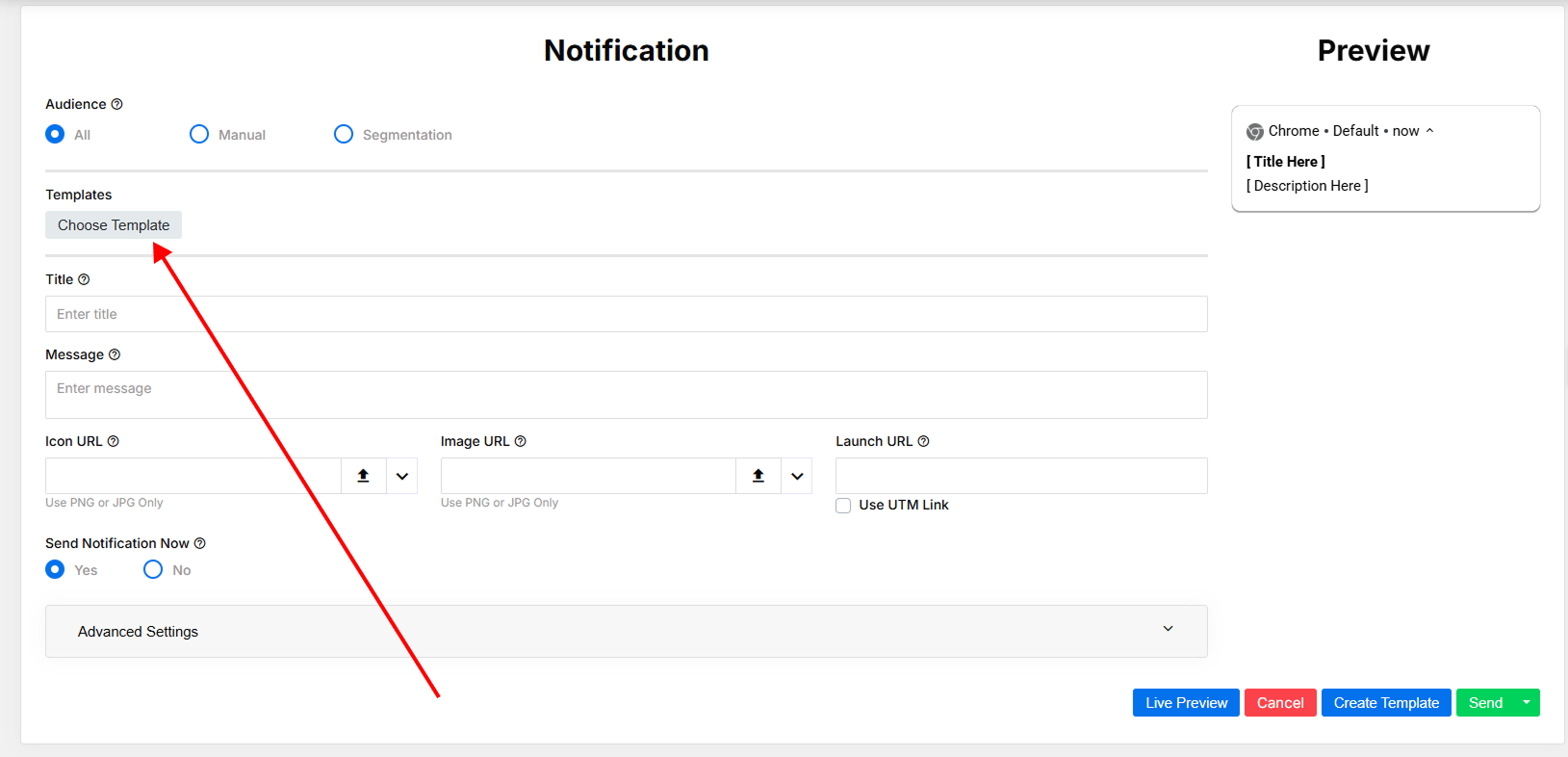
- A modal will appear showing all saved templates.
- Click on any template card to load it instantly into your form.
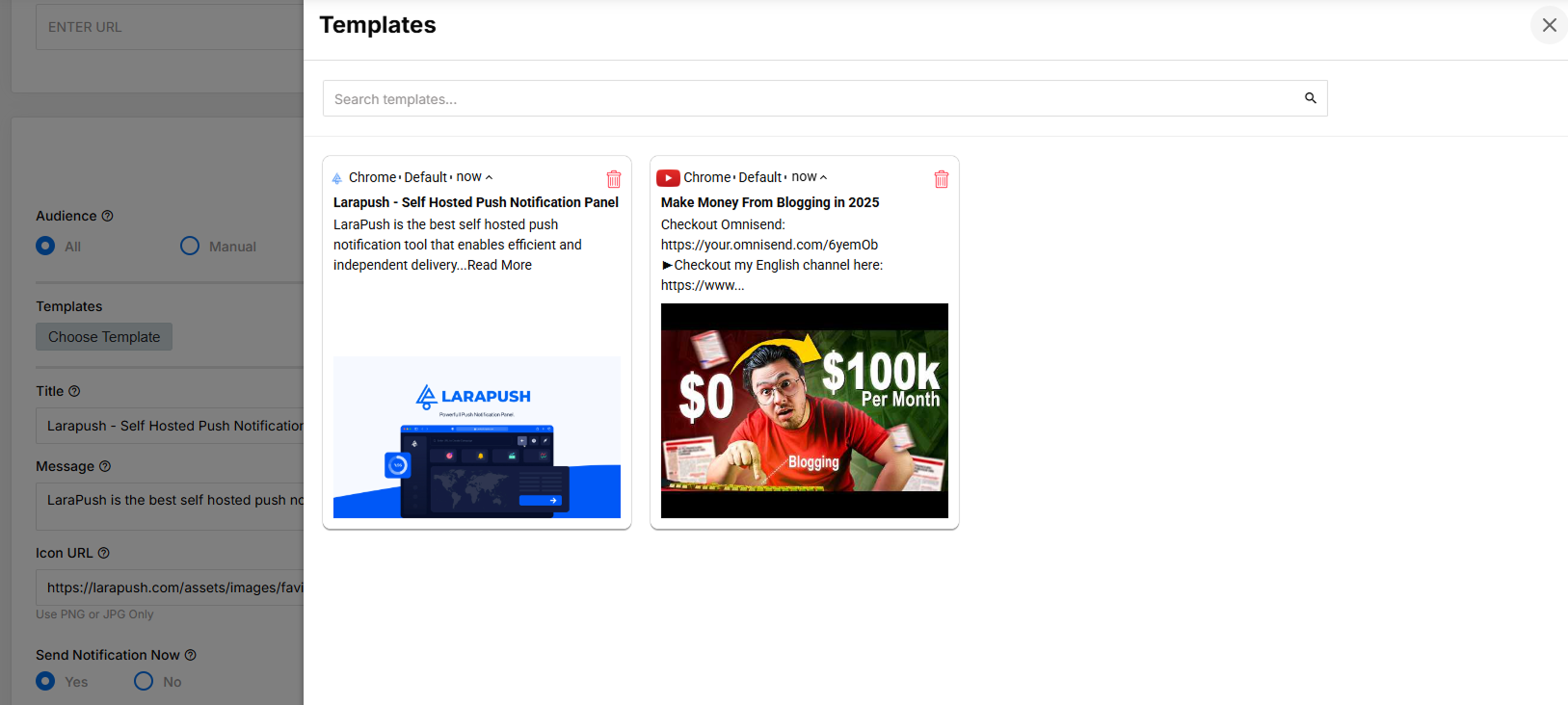
This saves time and ensures content consistency across multiple campaigns.
🚀 Sending with Split Button Options
The Send button includes a split button with two key options:
- Send & Create Template – Sends the notification and saves it as a new template.
- Send & Update Template – Sends the notification and updates the selected existing template.
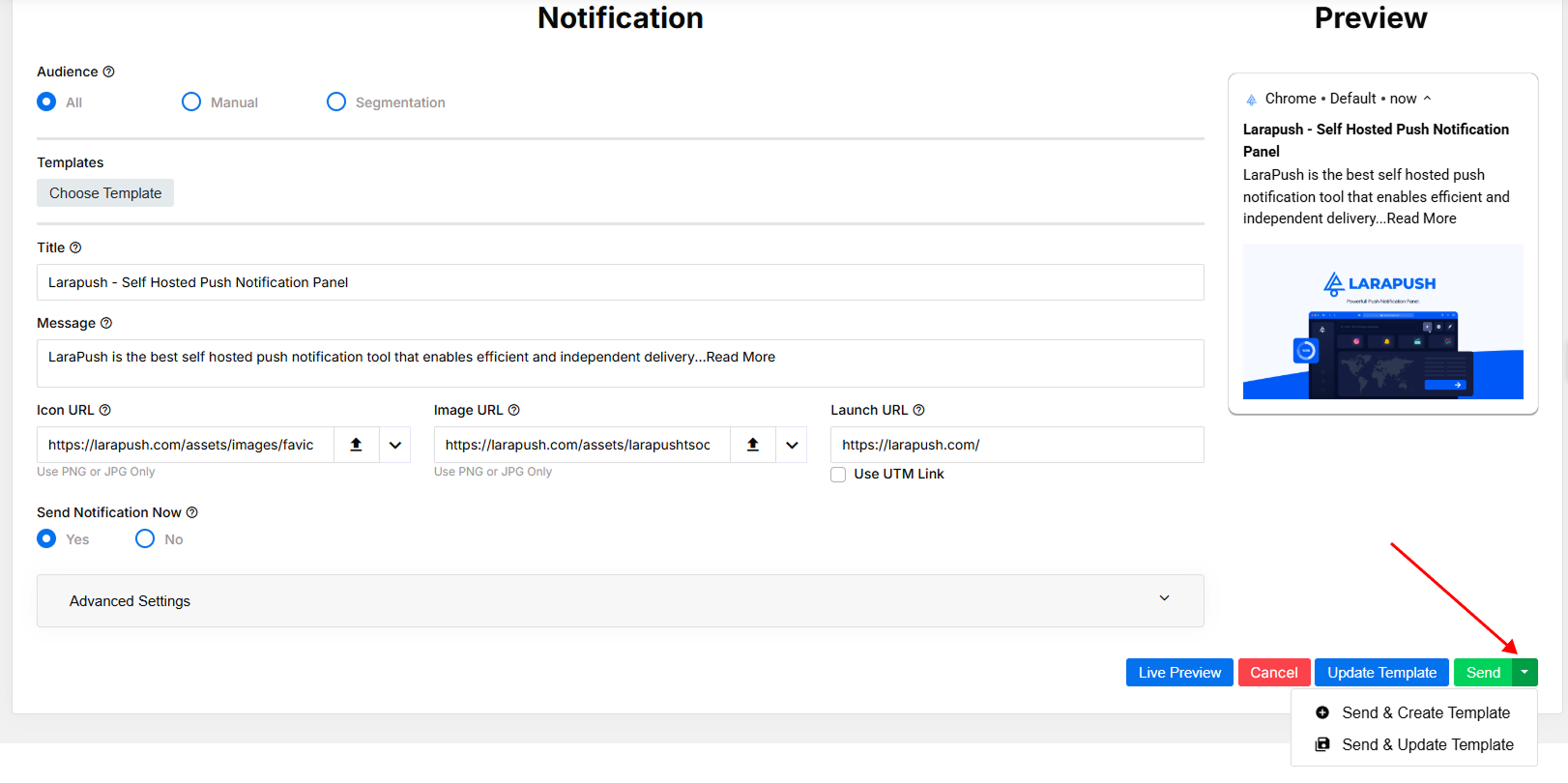
These options provide greater flexibility and reduce the need to perform redundant steps. Users can instantly send and save/update templates in one click.
✅ Benefits
- Create once, reuse many times.
- Streamlined template management.
- Reduce manual input and errors.
- Efficient for marketing and recurring updates.